How To Identify and Handle Bad Links
How To Identify and Handle Bad Links
Links to your site from “bad neighborhoods” can be a big problem for Google rankings. For websites that have significant issues, Google will often send an “Unnatural link” warning through Webmaster tools. As a precaution, it is a good idea to periodically check your inbound links either manually or through one of the many available tools such as www.LinkDetox.com.
One very important thing to keep in mind; however, is that even the best tools make mistakes. They will sometimes flag good links as bad, and bad links as good. As a result, it is highly recommended that you take a look at your links and manually assess if any need to be removed or disavowed.
When you are manually checking your links, here are some things to watch for that may indicate a BAD Link. As always use common sense, as bad links may look good, and good links may look bad. If any of the following is TRUE, then the link is most likely BAD, or at least some further research may be required.
- There are adult or gambling links surrounding your link
- The page in question is of an adult or gambling nature
- The page or website appears to contain illegal content
- The page or website contains malware – usually identifiable if your Virus protection or browser presents a warning
- The page content or other outbound links are irrelevant to your industry
- The page contains hundreds (or thousands) of unrelated links
- The page or website contains obvious SPAM or Black-hat SEO techniques
- The links are paid (or even appear paid) and do not contain the rel=nofollow attribute.
Links from sites like the following are unlikely to help your ranking, but also in many cases not likely to harm you. Again use discretion, but if you see links where any of the following applies, you are probably safe, but do a bit of due-diligence to be sure:
- The page or website is an old stale outdated directory site
- The links are contained in blog comments with the user name using a keyword as opposed to an actual name
- The links come from a Forum or guest book site
- The page is not indexed in Google (not always bad, page may be brand new)
- The site is not indexed in Google (may be a sign of a penalty, but it is possible all is good, for instance the site could be new, or not indexed for various valid reasons)
For the remaining links that you are unable to take down, you can then create and submit a “disavow” file. Disavow files must have a .TXT extension and be encoded in UTF-8 or 7-bit ASCII. If you use NotePad or a standard text editor it will most likely save in one of these formats. Here are the basics of what you need to know to create this file.
For each domain or URL you wish to disavow, you should include a comment to Google with some background, for example “Contacted Webmaster for removal, no response” or “Webmaster refuses to remove link”, or “Cannot locate contact information for webmaster”. Comments are noted by starting off with a hash tag.
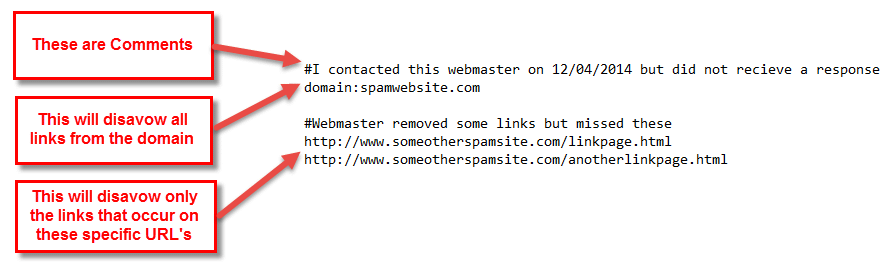
# this is a comment. If you wish to disavow a specific URL, but NOT then entire domain, then simply place the complete URL on its own line in your disavow file. If you wish to block an entire domain, precede the domain with the text “domain:” followed by the domain to disavow. Here is an example snapshot of what part of the disavow file may look like.
Once the file is created, you simply log into Webmaster Tools and submit it through Googles Disavow Submission Tool. https://www.google.com/webmasters/tools/disavow-links-main
If you discover later that accidentally placed a good link in this file, simply submit the file again with the good link removed. It can however take some time before Google will give you credit for this link.
Whenever you submit a file, it will overwrite the previous submission, so be sure to append your original disavow file with new listings should you need to add new ones in the future. Once submitted it may take several weeks to months for Google to process the disavow file.
Links to your site from “bad neighborhoods” can be a big problem for Google rankings. For websites that have significant issues, Google will often send an “Unnatural link” warning through Webmaster tools. As a precaution, it is a good idea to periodically check your inbound links either manually or through one of the many available tools such as www.LinkDetox.com.
One very important thing to keep in mind; however, is that even the best tools make mistakes. They will sometimes flag good links as bad, and bad links as good. As a result, it is highly recommended that you take a look at your links and manually assess if any need to be removed or disavowed.
When you are manually checking your links, here are some things to watch for that may indicate a BAD Link. As always use common sense, as bad links may look good, and good links may look bad. If any of the following is TRUE, then the link is most likely BAD, or at least some further research may be required.
- There are adult or gambling links surrounding your link
- The page in question is of an adult or gambling nature
- The page or website appears to contain illegal content
- The page or website contains malware – usually identifiable if your Virus protection or browser presents a warning
- The page content or other outbound links are irrelevant to your industry
- The page contains hundreds (or thousands) of unrelated links
- The page or website contains obvious SPAM or Black-hat SEO techniques
- The links are paid (or even appear paid) and do not contain the rel=nofollow attribute.
Links from sites like the following are unlikely to help your ranking, but also in many cases not likely to harm you. Again use discretion, but if you see links where any of the following applies, you are probably safe, but do a bit of due-diligence to be sure:
- The page or website is an old stale outdated directory site
- The links are contained in blog comments with the user name using a keyword as opposed to an actual name
- The links come from a Forum or guest book site
- The page is not indexed in Google (not always bad, page may be brand new)
- The site is not indexed in Google (may be a sign of a penalty, but it is possible all is good, for instance the site could be new, or not indexed for various valid reasons)
Once you have your compiled list of bad links, you need to attempt to have these links removed from the host websites. In most cases your request will fall on deaf ears, but removing them at their source is the best way to handle this and attempting to do so is recommended.
For the remaining links that you are unable to take down, you can then create and submit a “disavow” file. Disavow files must have a .TXT extension and be encoded in UTF-8 or 7-bit ASCII. If you use NotePad or a standard text editor it will most likely save in one of these formats. Here are the basics of what you need to know to create this file.
For each domain or URL you wish to disavow, you should include a comment to Google with some background, for example “Contacted Webmaster for removal, no response” or “Webmaster refuses to remove link”, or “Cannot locate contact information for webmaster”. Comments are noted by starting off with a hash tag.
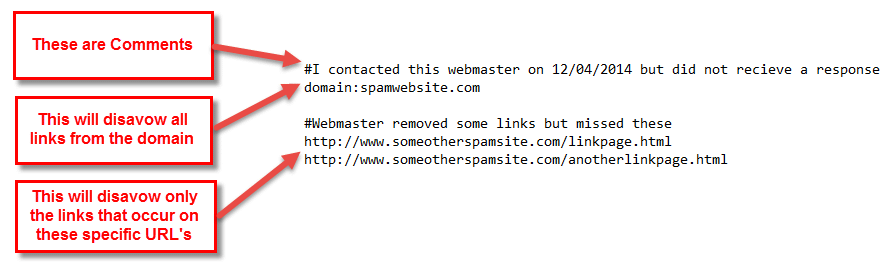
# this is a comment. If you wish to disavow a specific URL, but NOT then entire domain, then simply place the complete URL on its own line in your disavow file. If you wish to block an entire domain, precede the domain with the text “domain:” followed by the domain to disavow. Here is an example snapshot of what part of the disavow file may look like.
Once the file is created, you simply log into Webmaster Tools and submit it through Googles Disavow Submission Tool. https://www.google.com/webmasters/tools/disavow-links-main
If you discover later that accidentally placed a good link in this file, simply submit the file again with the good link removed. It can however take some time before Google will give you credit for this link.
Whenever you submit a file, it will overwrite the previous submission, so be sure to append your original disavow file with new listings should you need to add new ones in the future. Once submitted it may take several weeks to months for Google to process the disavow file.